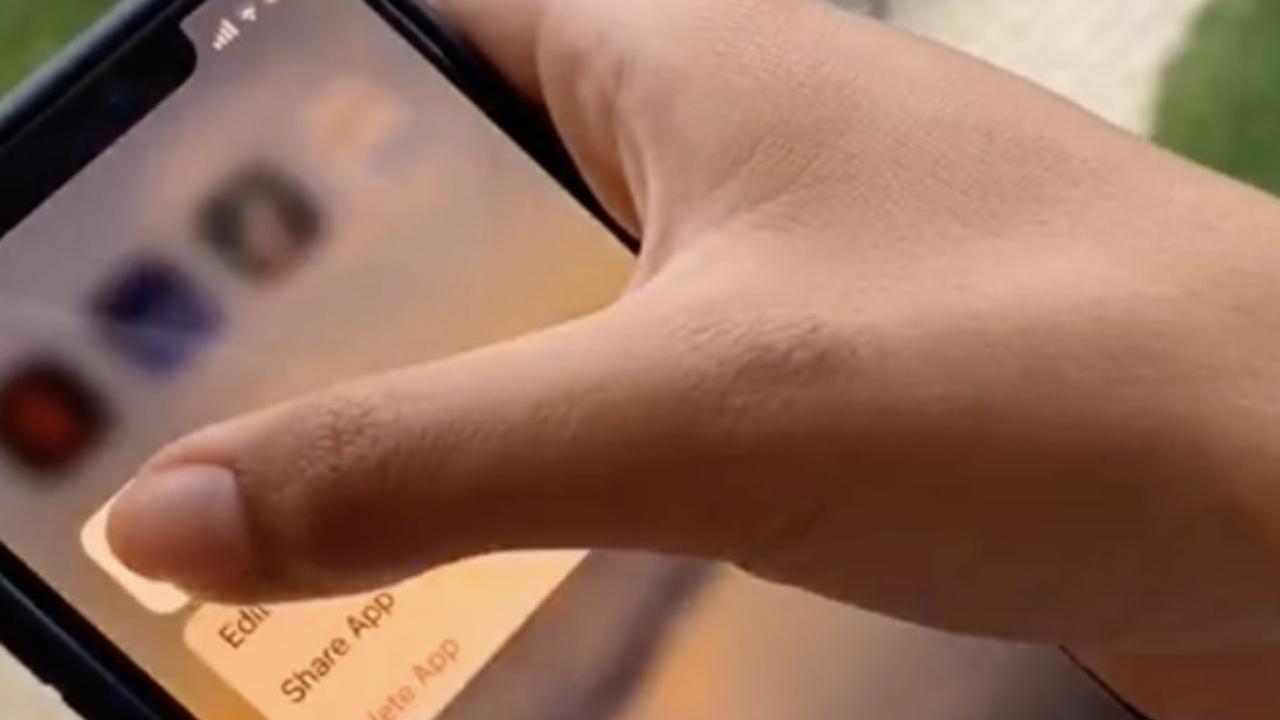A former Apple employee highlighted a slew of iPhone tips and tricks that you probably didn’t know.
A former Apple employee highlighted a slew of iPhone tips and tricks that you probably didn’t know.
Canadian tech expert Sabrina Badin shares her practical tips on her TikTok profile, which has more than 30,000 followers.
Apparently having previously worked as Apple Genius – the company’s army of customer support staff – she knows a thing or two about her devices.
Here are some of the best tips that Sabrina, who posts under the username @sabbadz, has to offer, compiled by The sun.
Move multiple apps on the Home screen at once
If you’re giving your home screen a spring cleaning, there’s an easy way to move multiple apps at once rather than dragging them one by one.
To move an app, press and hold its icon until it starts to move. You can then move it to another location on the same page or to a new page. However, not many people know that you can move multiple apps at once.
As Sabrina shows in a video, you do this by long-pressing an app and then tapping on other apps that you want to move. You can then move them to your home screen as a group. Letting go will drop them online in the empty area of your choice.
Select multiple messages or emails at once
Does your iMessage or Mail inbox need cleaning? You can quickly select multiple messages at once WITHOUT pressing each one.
To do this, open your inbox and place two fingers on the screen. Drag down to select messages and release to stop.
You can then choose to delete them, mark them as read, organize them in a folder, and more.
Play music while recording video
There is a handy way to brighten up your videos with an epic soundtrack.
Just listen to music on your iPhone speakers using your favorite music app like Spotify or Apple Music. With your music still playing, open the Camera app. Make sure your camera is set to photo mode and not video.
Long press the shutter button and slide it to the right. Your iPhone will start recording a video while your music will continue to play in the background.
IMessage Tips
There is a cool trick that lets you send weird animations to your friends on iPhone. All you need to do is send someone a secret password through iMessage to activate each effect.
Sending “pew pew”, for example, will trigger a laser effect, while “happy birthday” will float balloons from the bottom of your partner’s screen.
When January rolls around, fireworks will burst through the message if you wish someone “Happy New Year”.
Scan real text in seconds
Your iPhone has a handy tool that lets you quickly load menu or journal content to your mobile instantly.
Dubbed “Live Text”, the tool was recently rolled out worldwide with the release of iOS 15, the latest version of the iPhone operating system. Live Text lets you point your iPhone’s camera at a real-world object and quickly copy and paste text from it onto your handset.
It can help you take whiteboard notes at the end of a meeting or class, or copy a handwritten note from a family recipe. It works through the camera app and uses high-tech artificial intelligence to recognize and scan text in various lighting conditions.
Enter a subject with text that you want to scan and open the Camera app on your iPhone. Point the camera at the object, then tap the indicator that appears at the bottom right of your screen.
It looks like lines of text surrounded by a box. When you tap on it, the text will appear on your screen and you have the option to copy, select, search, translate, or share it.
You can copy and paste it into an email or note, for example, or share it with a friend via WhatsApp or Facebook Messenger.
This article originally appeared on The sun and has been reproduced with permission

“Amateur web enthusiast. Award-winning creator. Extreme music expert. Wannabe analyst. Organizer. Hipster-friendly tv scholar. Twitter guru.”